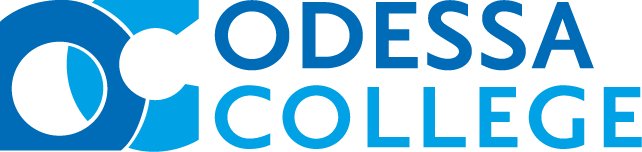|
As a student you have been automatically enrolled in this system with whatever info you provided during your registration. If you want to opt out or update your information the instructions on how to do that follow.
In this system you can set-up email, text info and phone numbers where you can be alerted if schedules change at the College. Remember text messaging charges may apply depending on your cell contract.
If you have never logged in you need to set-up your password. To do that click on the link below:
That will take you to this page.

Here you enter your OC email address and click Reset Password. You can use this to reset your password if you have forgotten it, too.
You’ll go to a login page but ignore that for now. Check your OC email for a message from Regroup. You’ll get a message that says:
“Your password has been reset.
Please visit:”
And then there will be a link. Click on the link and you will go here:

Enter your password twice and click Save. Then you should go in to the Regroup setup page:

Here you can add email addresses or add and delete phone numbers. You can also select to receive phone messages either by text or voice. In setting up your cell phone make sure to select your carrier from the drop down menu. If you select to have text messages check the check box to “It is ok for Regroup…” It will then send your cell a text message confirming that you set it up.
If you select to have voice messages remember these maybe sent very early in the morning if the area is experiencing bad weather.
Once you have setup Regroup you can always log back in here to change your settings:
And add, change or delete items from your setup.
|